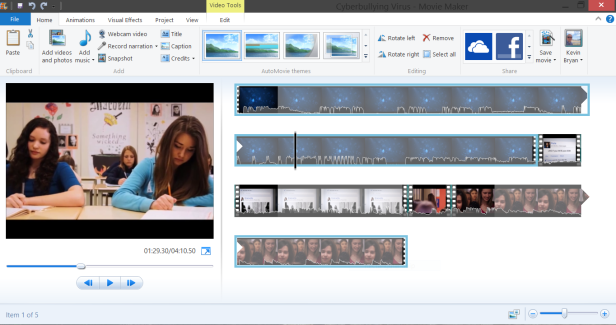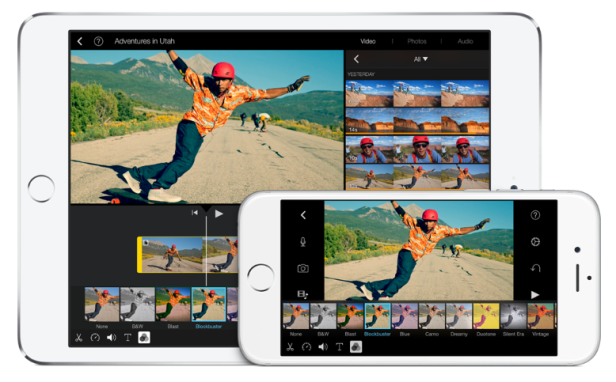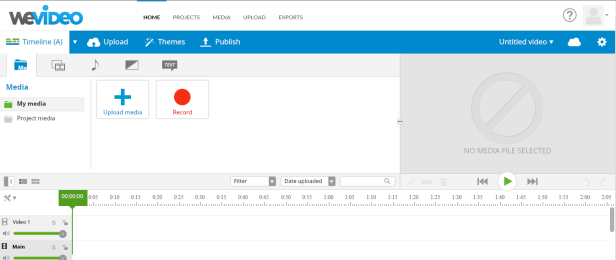One of the best ways to allow your students to share what they know about a topic or concept is to allow them the opportunity to create a video. Making a video requires the use of many skills, including writing, editing, sequencing, use of specialty software applications, use of digital cameras, and a certain measure of creativity. We now have more options than ever for our students to use to create and edit video. Here are a few suggestions:
Windows Movie Maker (Windows)
If you have access to a Windows PC or laptop, you have a free program available to you for creating and editing videos called Windows Movie Maker. To download it, visit http://windows.microsoft.com/en-US/Windows-Live/movie-maker Windows Movie Maker is extremely easy to use, and you can create videos with still images, with motion video, or a combination of the two.
Microsoft offers great tips for using Movie Maker at http://windows.microsoft.com/en-US/windows-vista/Getting-started-with-Windows-Movie-Maker
iMovie (iOS or Mac)
If you have access to a Mac or an iPad, iMovie is a great choice for video editing. Once a paid app, iMovie is now free on any qualifying device purchased after September 1, 2013.
iMovie is great for students because they use the iPad or iPhone to first capture video or stills, which iMovie can then access for import and editing (i.e. Students can do it all on one device). Like Movie Maker, iMovie has options for inserting titles and transitions and also has special effects that can be added. One advantage iMovie has over Movie Maker is that it has built-in sound effects and loops of music to use with your video. The MacBook version of iMovie is free with the purchase of a new Mac and $14.99 for purchase with older Macs.
WeVideo (Any platform, including Chromebook)
One of the best web-based video editors is WeVideo. Like Movie Maker and iMovie, this application allows you to import and use both still photos and motion video. Here is a short overview video:
The editing interface is simple to use and the site has an abundance of tutorial videos to show you how to do most any of the tasks involved in making a quality video. Another advantage of WeVideo is that the site offers musical loops and sound effects as well as a variety of themes and effects.
The application is free to use, but the biggest drawback to the free version of this application is that users cannot download the videos they create; they can only watch them online. With the paid version (which is $48 per year for the personal version or $180 per year for the professional version) users can create higher quality videos and download them to their own devices.
Our students deserve opportunities to create their own content, and assignments that allow them to make their own videos are wonderful ways to capture their interest and to allow them to demonstrate their understanding. Some of the proudest students I’ve ever seen were those who got the opportunity to be creative with video and to show their finished products to fellow students and to adults.